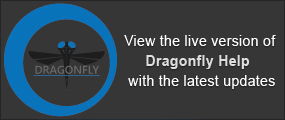Connected Porosity
In some geophysical applications, such as those related to the partitioning of samples into volumetric components, it is important to distinguish between connected and unconnected pores. Dragonfly Pro provides an automated segmentation analysis routine that identifies which region of interest segments are connected to the borders of its volume, a subvolume, or to the faces of a clipping plane and which pores are not. These segments are classified as connected and non-connected, respectively.
The options for determining connected and non-connected porosity are available in the Connected Porosity dialog, shown below.
Connect Porosity dialog
|
|
Description |
|---|---|
|
Working set |
Determines which part of the selected region of interest will be analyzed. Entire dataset… Porosity will be computed for the entire region of interest selected for analysis. Mask… Porosity will be computed within a subset of the selected region of interest. You can choose the region of interest that describes the subvolume in the drop-down list. You should note that the mask ROI must have the same dimensions as the region of interest selected for analysis. Clip box… Porosity will be computed within a subset of the selected region of interest that is defined by the applied clip box (see Clipping). |
|
Output |
Determines which parameters will be computed. Connected only… Is defined as the void space through which an uninterrupted path exists between the borders of a volume, subvolume, or to the faces of a clipping plane. Non connected only… Is defined as the void space that is not connected to the outside of a volume, subvolume, or to the faces of a clipping plane. Can be calculated as the total porosity minus connected porosity. Both… If selected, both connected and non-connected porosity will be computed. |
|
Properties |
Lets you assign a name and default color to the output region(s) of interest. |
After computation, new region(s) of interest are added to the Data Properties and Settings panel. You can review the statistical properties of these ROIs, such as volume percentage, surface area, and comparative volume, in the lower section of the panel (see Statistical Properties).
Connected porosity results
A number of preliminary steps may be required if you plan to determine porosity within a subset of your volume. You can define an analysis subvolume by applying a clip box to the input region of interest (see Clipping), or you can create a region of interest that describes the subvolume you plan to analyze and apply it as a mask. You should note that this type of mask must have the same dimensions as the input region of interest.
- Create a region of interest that describes the total porosity, or void space, within your sample (see Regions of Interest).
- Right-click the required region of interest in the Data Properties and Settings dialog and then choose Connected Porosity in the pop-up menu.
The Connected Porosity dialog appears.
- Select the working set you need to analyze — Entire dataset, Mask, or Clip box — in the Working set box.
- Select the required output — Connected only, Non-connected only, or Both — in the Output box.
- Enter a name and choose a color for each selected output in the Properties box, recommended.
To choose a color, click the Color swatch and then choose a new color in the Color Chooser dialog (see Choosing Colors).
- Click the OK button.
A new region or region(s) of interest appear in the Data Properties and Settings panel. Information related to the region of interest(s), such as volume percentages, is available in the lower section of the panel (see Statistical Properties).